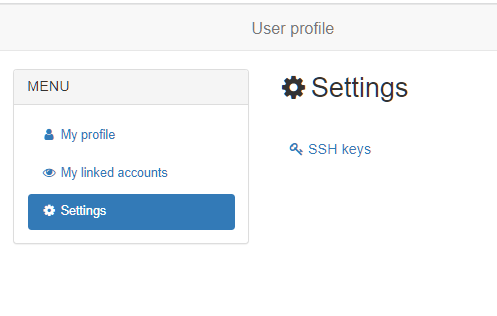Adding SSH key to MyAccessID profile
- Login to the MyAccessID profile management page.
- Click “Settings” from the left-side menu.
-
Click on “New Key” and then add the public part of your SSH key and save the key by clicking “Add SSH key”.
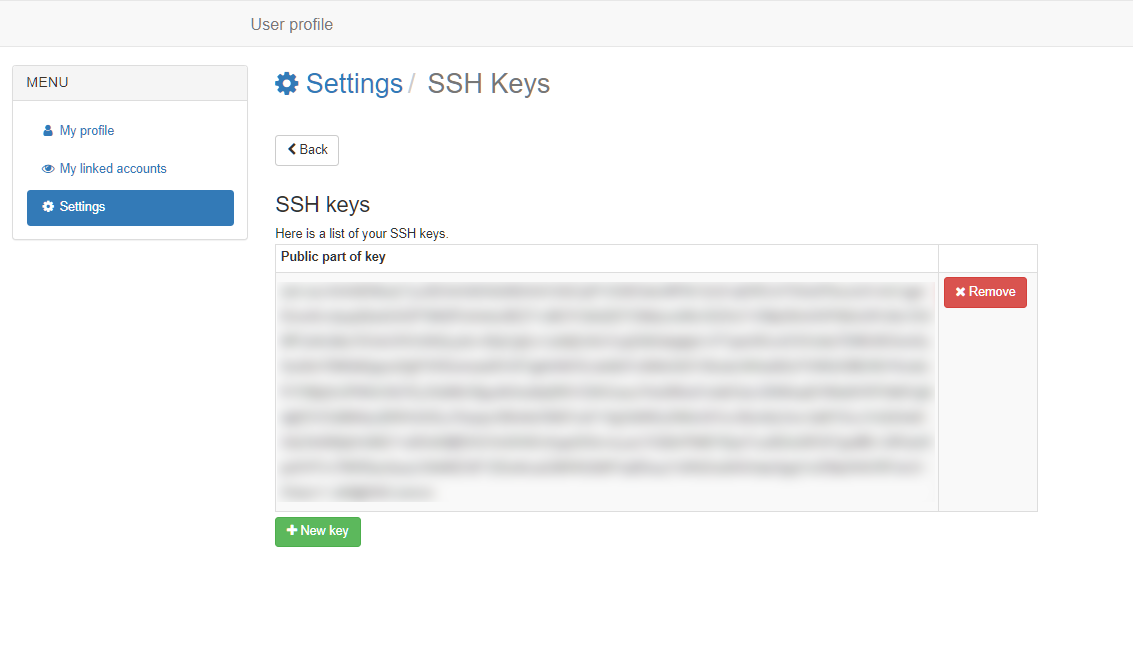
-
Key propagation to the service provider may take 1-2 hours.
Note
For LUMI supercomputer users: LUMI only accepts SSH keys based on the RSA (4096 bit) or ed25519 algorithms. If possible, we recommend to use ed25519. Please see the details in LUMI documentation.