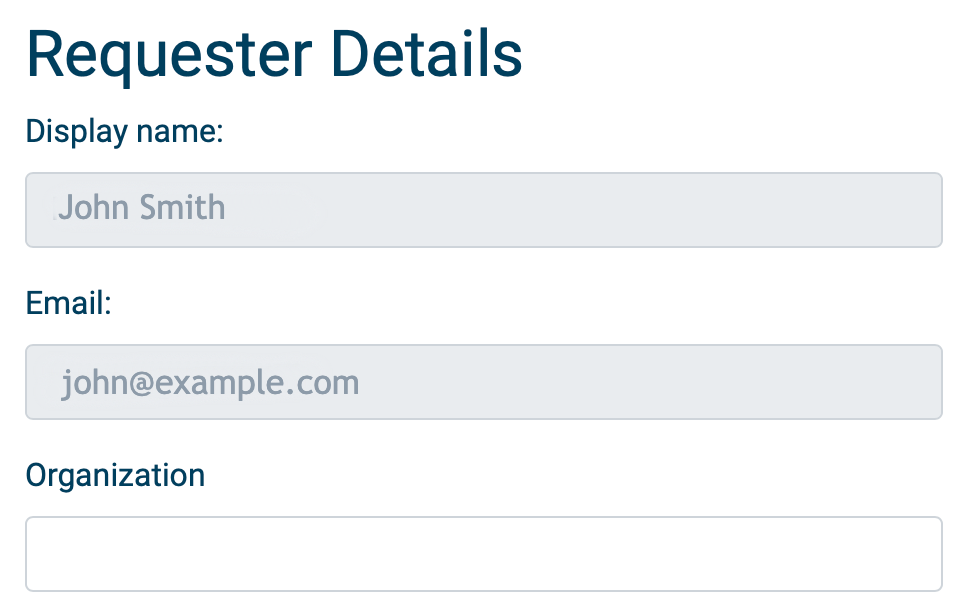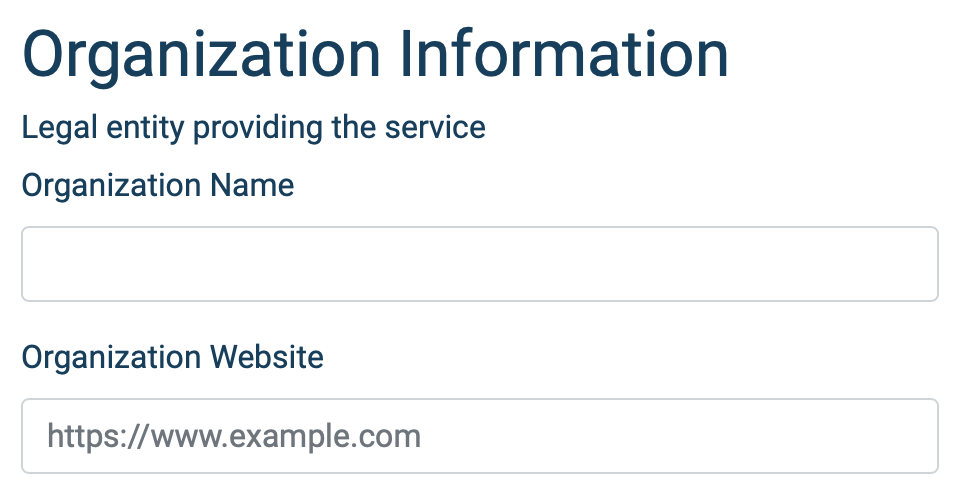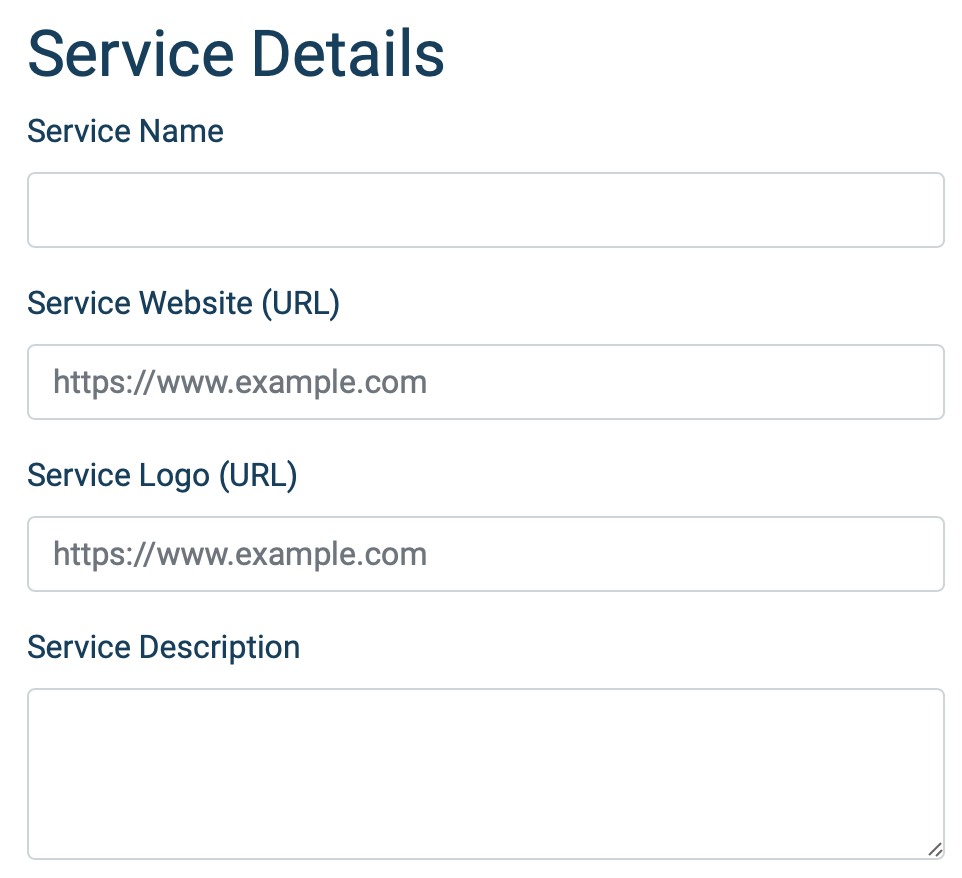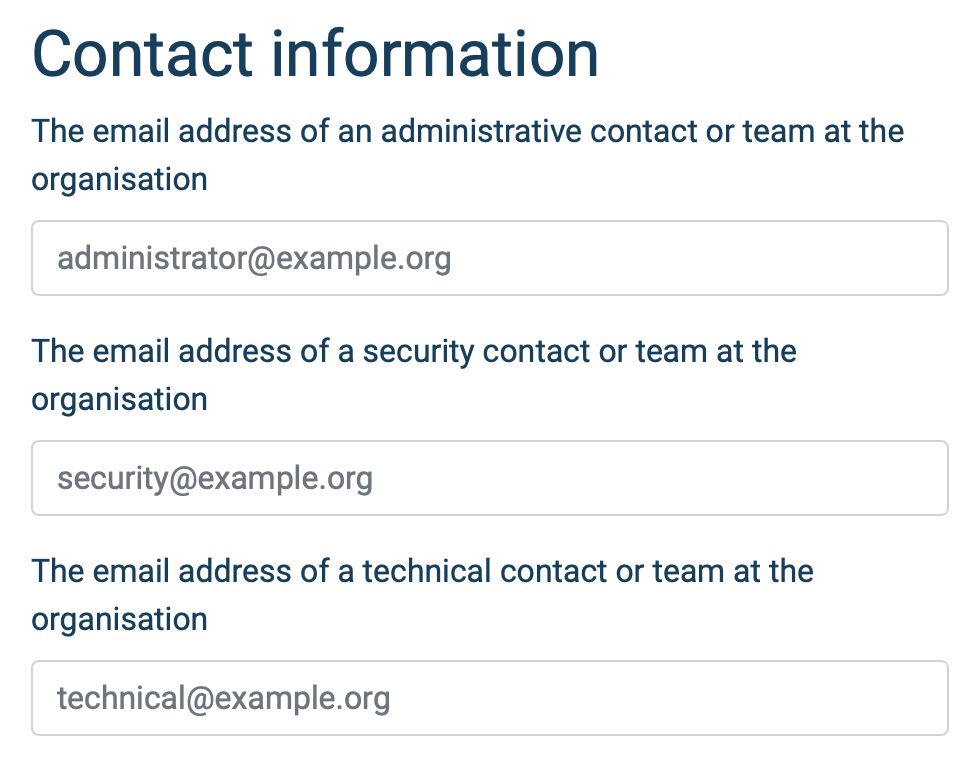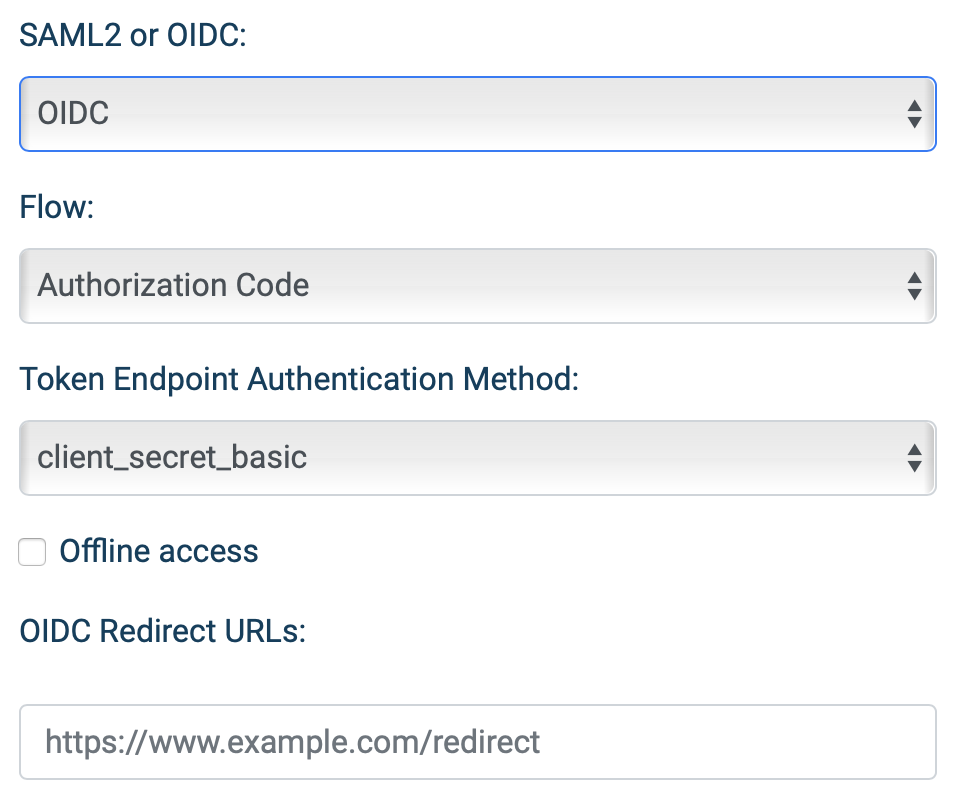Registering with Puhuri AAI Proxy
Overview
This article describes the process of registering a service with the Puhuri AAI Proxy.
To do so, you will need to fill in the service registration form at:
- https://webapp.prod.puhuri.eduteams.org/sp_request (for production environment )
- https://webapp.acc.puhuri.eduteams.org/sp_request (for acceptance environment)
Before sending in the application for registration, please make sure that application is complete or else the registration will not be approved.
Filling in the Service registration form
Requester Details
-
Display name- Already pre filled from your MyAccessID profile -
Email- Already pre filled from your MyAccessID profile -
Organization- If it is not prefilled, please enter the name of your organization. This can be different from the organization / legal entity providing the service
Organization Information - Legal entity responsible for the service
-
Organization Name- The name of the organization responsible for the service. This information will be visible to the end users. -
Organization Website- The website of the organization responsible for the service. This information will be visible to the end users.
Service Details
-
Service Name- The name of the service that is subject of your request for connecting to Puhuri AAI proxy. This information will be visible to the end users. -
Service Website (URL)- The URL of the website or landing page for the service. This information will be visible to the end users. -
Service Logo (URL)- A URL with the logo / icon of the service. -
Service Description- Brief description of the service. This information will be visible to the end users.
Contact Information
Email addresses for administrative, security and technical contacts or teams responsible for the service. This information will be visible to the end users.
Service Provider Policies
-
Privacy Notice (URL)- A URL pointing to the privacy notice of the service. A good example of what an Privacy Notice should contain can be found at REFEDS wiki. This information will be visible to the end users. -
Acceptable Usage Policy / Terms of Use- A URL pointing to the Acceptable Usage Policy and/or Terms of Use of the service. Consider using the WISE Baseline AUP template -
GÉANT Data Protection Code of Conduct- Click the check box if the service is compliant with the GÉANT Code of Conduct. You can find more information about the GÉANT Code of Contact at REFEDS wiki -
Sirtfi- Click the checkbox if the service is compliant with Sirtfi. You can find more information about the Sirtfi framework at REFEDS website -
Research and Scholarship- Click the check box if the service is compliant with Research and Scholarship entity category. Usage of Research and Scholarship entity category is mandatory for all services connected to PUHURI Proxy. You can find more information about the Research and Scholarship entity category at REFEDS website -
Incident Response Policy (URL)- A URL pointing to the Incident Response policy applicable to the service. This is an optional field.
Technical information for registering the Service Provider
SAML or OIDC - Choose SAML for registering a SAML Service Provider
-
Registering a SAML Service provider
-
SP is part of eduGAIN- If the Service Provider is already available in eduGAIN through a participating federation click this checkbox -
SAML2 Entity ID- This textbox is only visible if you have selected that the SP is available in eduGAIN. Provide the SAML2 entityID for the service. -
SAML2 Metadata (URL)- This textbox is only visible if you have NOT selected that the SP is available in eduGAIN. Provide the URL pointing to the SAML2 metadata of the service.
-
-
Registering an OIDC Service Provider
-
Flow- Choose the OpenID Connect / OAuth2 flow applicable for your service. Options are Authorization Code and Implicit. The use of Authorization Code is strongly recommended. -
Token Endpoint Authentication Method- Choose the token endpoint authentication method for your service. Options are client_secret_basic and client_secret_post. -
Offline access- If the service requires offline access, check this checkbox. For services connecting to PUHURI proxy will not need this option. -
OIDC Redirect URLs- Enter one or more OIDC redirect URLs for your service
-
Form submission
When you click on the "Submit" button, you will see a page confirming your application request.
You will get the secret displayed after submitting the registration form. Store that in a secure place as you will need it for configuring.
Your application will be reviewed by the eduTEAMS and Puhuri Support team and you will be notified via email.